This week, we've prepared many custom settings. Why do we keep adding custom settings? Because OFFLIGHT is a ‘tool’. What is a tool? According to the dictionary, it’s "something that helps people do their work more easily and comfortably with less effort." Instead of you adapting to the tool, we’ll make the tool adapt to you, so you can work with the least effort.
⭐This Week's Highlights
Calendar Default Settings Customization 📅
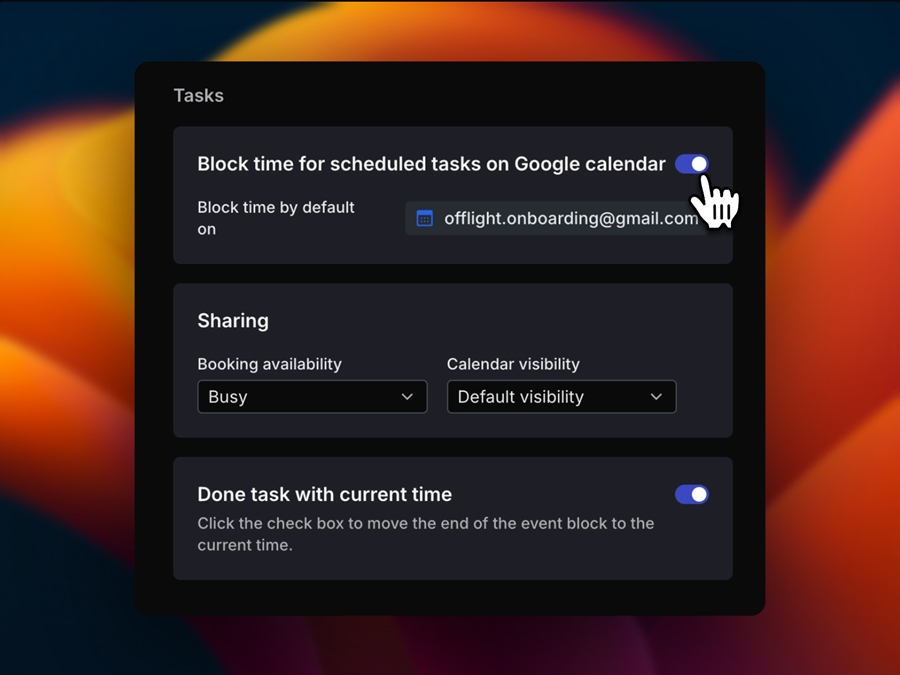
You can now modify the default settings for scheduling tasks on your calendar in OFFLIGHT. Previously, all calendar events planned in OFFLIGHT were exposed on the connected Google Calendar, with all task names visible. Now you can change it to your preferred settings.
- Set whether tasks planned in OFFLIGHT are displayed on the connected calendar.
- Set how planned tasks appear on the connected calendar (Private, Public).
- Set whether the scheduled task time is available for meeting requests (Busy, Free).
💁♂️ You can customize calendar settings in Settings > Calendar.
📚 For detailed descriptions and tips on calendar settings, refer to the guide document.
Gmail Custom Settings 📮
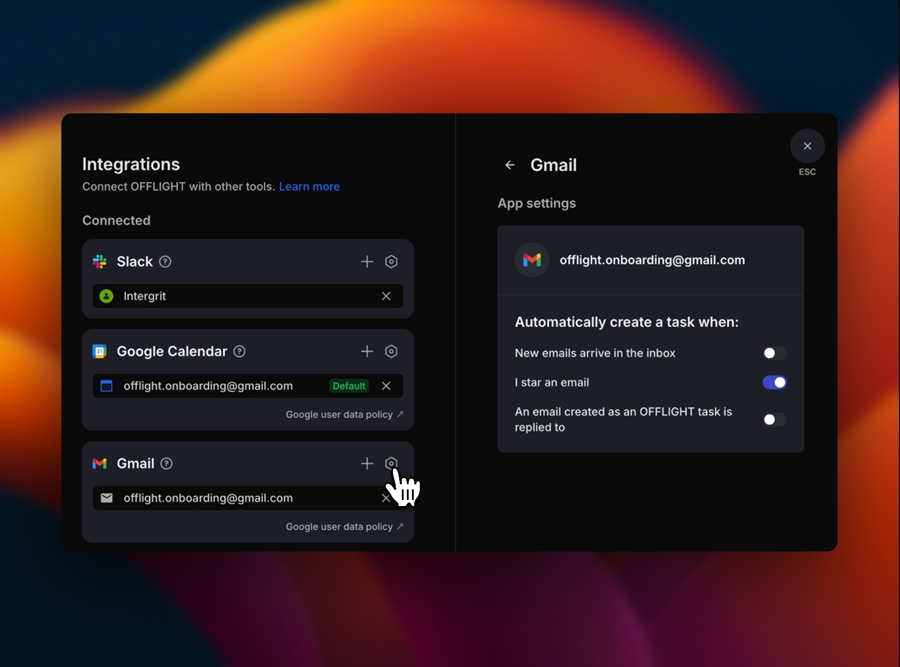
Settings for syncing Gmail have been added. While not all settings are included yet, here’s how you can now import Gmail into OFFLIGHT.
- Existing Default Setting: Emails with a star are imported into OFFLIGHT.
- Additional Setting 1: Automatically import all incoming Gmail into OFFLIGHT after setting it up.
- Additional Setting 2: Automatically create a task when a reply is received to an email previously imported into OFFLIGHT.
💁♂️ You can customize Gmail integration settings in Settings > Integration > Gmail
📚 For detailed descriptions of Gmail integration, refer to the guide document.
💎 Hidden Gems
Customizing Slack Message Imports 💬
Users use the Save for Later feature for various purposes. If you do not want to use this setting to import tasks, you can change it in Slack integration settings.
💁♂️ You can customize Slack integration settings in Settings > Integration > Slack
Automatic Update of Time Block Events Upon Task Completion 🤖
When you complete a time-blocked task on the calendar, the task’s end time will automatically update to the current time. This setting helps avoid unnecessary alarms for tasks completed in the future and prevents wasting time on unnecessary schedule adjustments.
💁♂️ You can set this in Setting > Calendar > ‘Done task with current time’.
Improved Readability of Calendar in Dark Mode 🌙
We’ve improved the readability of calendar events by adjusting the colors and font in dark mode.
🐛 Bug Fix
- Fixed an issue where 1 on 1 chat links did not work correctly depending on the language setting.
- Fixed an issue where service integrations were not properly disconnected.
🚀 Upcoming
Today Lane Improvement: The current Focus lane on the Planning page will be changed to Today. This will allow you to separate and manage tasks completed on past dates or planned for future dates.
Improved List Creation Experience: The experience of using lists with goals that have current metrics and periods will be improved to track task completion rates automatically, without the need for periods or metrics.
Mobile App: The development of the mobile app has begun.
💬 Behind the Scenes
- We’ve started researching keyboard shortcuts! What are the essential shortcuts for an amazing keyboard experience? Let us know which shortcuts you find indispensable!
- Our product designer, Leo, recently got a vintage camcorder and loves it. We hope it brings great inspiration to our product!
- Frontend developer Roy has decided to read "Sapiens" to understand more about human nature. Will he gain deeper insights into humanity?
- Backend developer Luke has found a perfect parking spot for the summer. We hope you have a cool and happy summer, Luke!
💞 Special Thanks
Thank you, Yoonjae Oh, Jongyoon Yoon, Eric Kim, Jaehyun Lee, Taewook Kim, Jihyun Kim, Kyungjin Go, and Yein Kim, for your feedback and interest in our service this week. 😊





.svg)


