Integration
Slack
How to Integrate with Slack
- Is the first workspace you see not the one you want to integrate? You can select the workspace you want to integrate from the top right corner of the Slack integration page.
- If you have been invited to a Slack workspace as a guest, or if the workspace owner has restricted app addition permissions, it might be difficult to obtain authorization. You need to ask the owner to add the app or become a member.
How to add slack message to inbox
There are two ways to import Slack messages into your inbox.
- Click 'Save for later' icon
- More action > Click Create OFFLIGHT Task
Depending on your preference, you can turn off the option to import messages through 'save for later'.
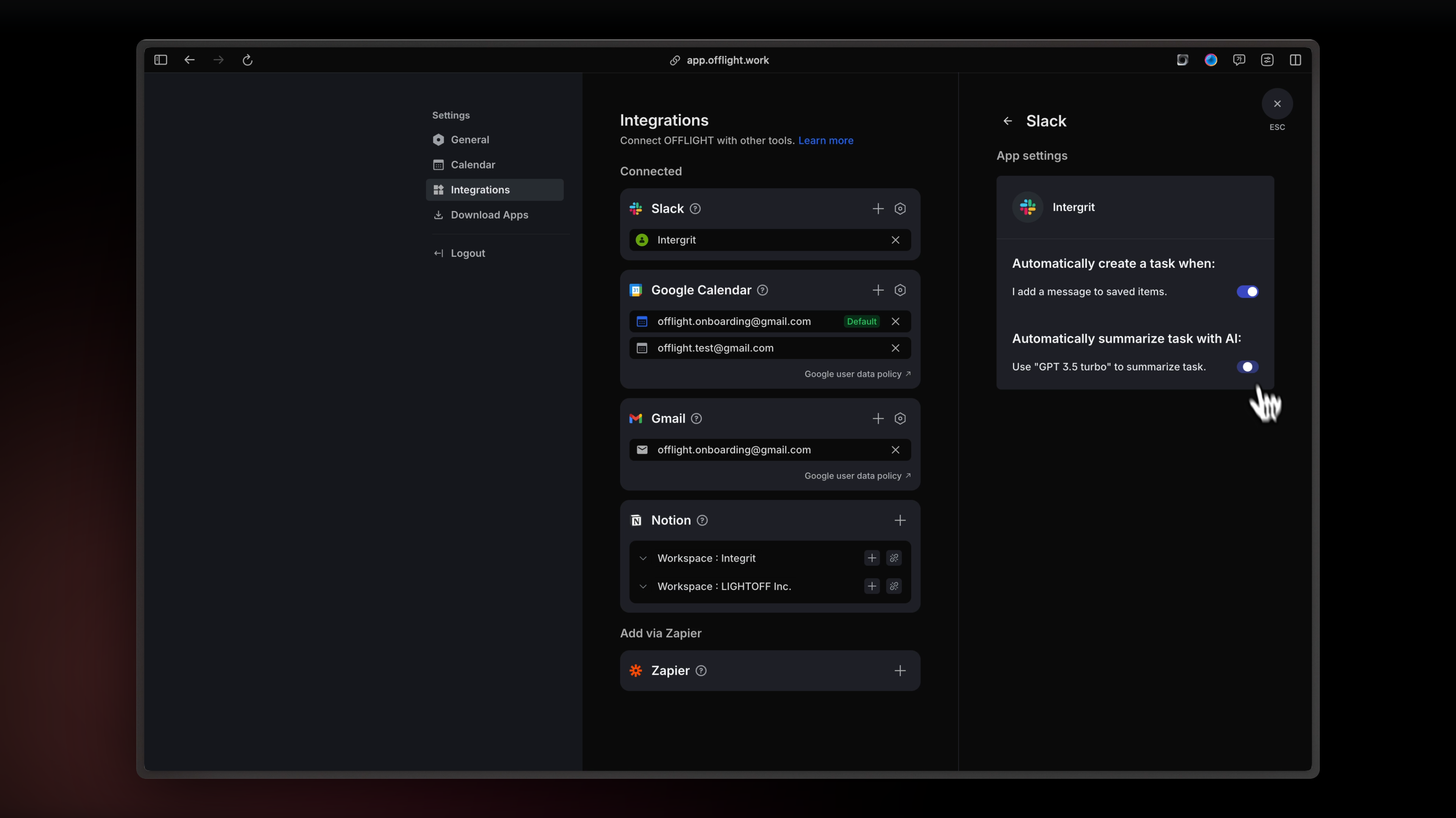
- How to change settings
- Go to Setting > Integration > Slack Setting
- Change the settings for the account you want. (Settings can be changed per account.)
If you can't see any action from More option
If there is a usage history of shortcut from other apps, they may be sorted to the top in the order of use, making the option to "add an OFFLIGHT task" invisible. In this case, please press "More message shortcuts."
The last action added will be at the very bottom. Please click "Create OFFLIGHT task" to create the task. Then, it will be positioned at the very top of additional actions next time 😊
Summarize task with AI
- How to change settings
- Go to Setting > Integration > Slack Setting
- turn on or off 'Automatically summarize task with AI' option
- Settings can be changed per account.
- Settings can be changed per account.