Integration
Todoist
How to integrate Todoist workspace
- On the Settings > Integration page, click the “+” button next to the Todoist integration section.
- If you haven't logged into the Todoist website before, log in to the account you want to integrate.
- Once logged in, you'll be automatically redirected to the authorization settings page. Click the Agree button to complete the authorization.
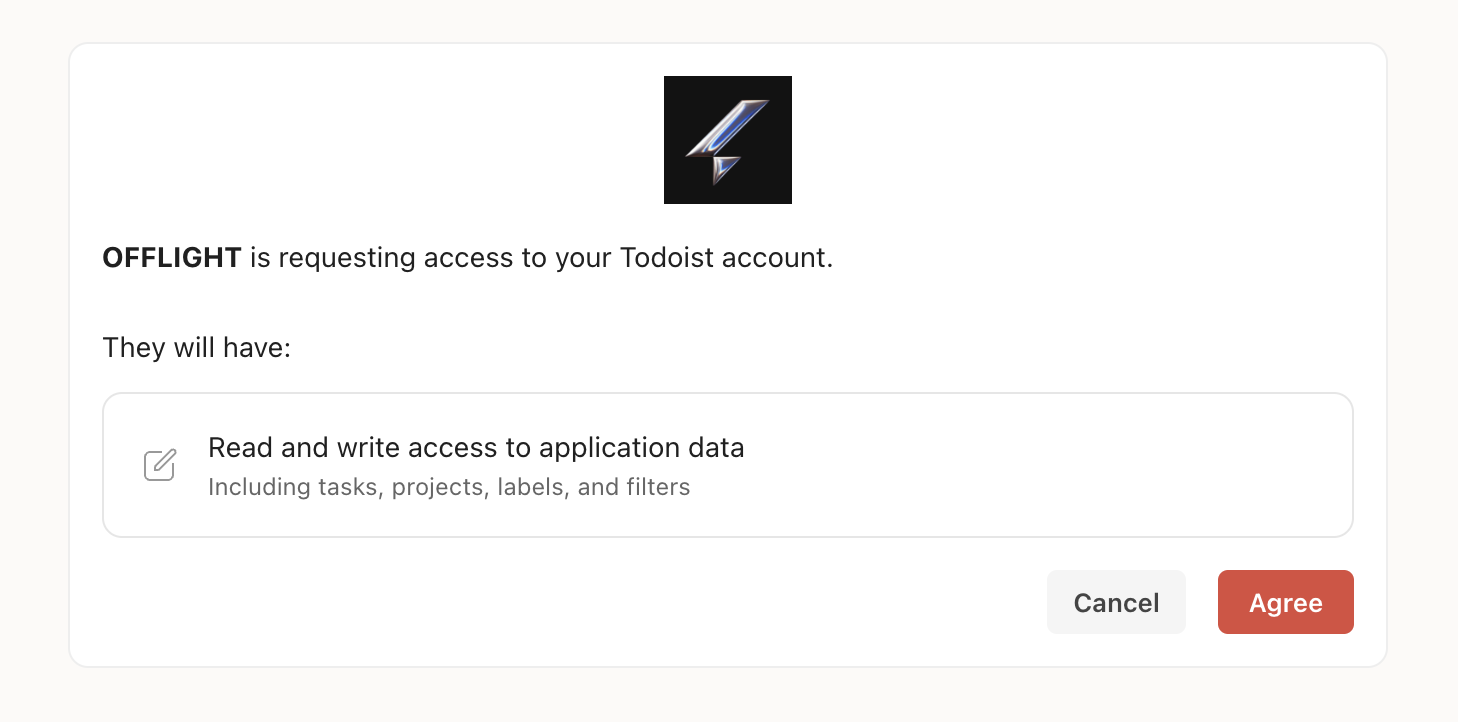
Importing Todoist tasks
- In the alpha version, Todoist tasks are automatically imported to OFFLIGHT under the following conditions:
- Tasks created in Todoist, regardless of the project, will be imported into OFFLIGHT.
- Only tasks created after the integration will be imported; tasks created in the past will not be imported.
Sync Option
From Todoist to OFFLIGHT
- When a task is created in Todoist, it will also be created in OFFLIGHT.
- When a due date is set for a task in Todoist, the corresponding task in OFFLIGHT will have a planned date set.
- When a task is marked as complete in Todoist, it will also be marked as complete in OFFLIGHT.
- When a task is deleted in Todoist, it will also be deleted in OFFLIGHT.