Zapier
.png)
How Zapier works
Zapier creates a "Zap" consisting of a "Trigger" and an "Action" to build an automation process.
.png)
Trigger is an event that starts the automation process in Zapier. For example, a trigger occurs when a new email is received or a new file is uploaded. Action is the task performed after the trigger occurs, such as copying an email to another service or saving a file to a specific folder.
- Trigger: Event that starts automation (e.g., receiving a new email)
- Action: Task performed after the trigger (e.g., saving email content to the cloud)
For more detail information, please check Official Zapier Guide.
OFFLIGHT Zapier Integration supports the following Triggers and Actions:
- Trigger: Done task
- When a task is completed in OFFLIGHT, it triggers the automation process.
- Example: Send a message to a Slack channel when a task is completed in OFFLIGHT.
- Action: Create task
- When a trigger is executed in another app, create a task in OFFLIGHT.
- Example: Create a task in OFFLIGHT when you are mentioned in Discord.
Detailed usage will be explained in the following guide.
How to connect Zapier
Create an Account
.png)
If you don't have a Zapier account, please create one. You can try the paid plan for free for 2 weeks, and even if you don’t switch to a paid plan, you can create up to 100 automation tasks per month for free.
Connect the App

Connect OFFLIGHT integration from this link or you can just search it from action, trigger zap list.
Enter API token
After clicking the invitation link and adding the app, you can now use OFFLIGHT when creating Zaps.
When creating a Zap, you need to specify which OFFLIGHT account to link when using OFFLIGHT in a Trigger or Action.
Go to OFFLIGHT Settings → Integration Page → Zapier Integration to generate and view the token for integration. Once you enter the API key, the account integration is complete.
How to use Zap Action
Create task
You can create a task in OFFLIGHT when a trigger occurs in the service you want to integrate.
Let's look at an example of creating a task in OFFLIGHT when you are mentioned in a specific channel in Discord.
- Find Discord in Trigger and set the conditions to start the automation process.
- Find OFFLIGHT in Action, set it up, and link or write the information for the task to be created.
- Information that can be entered:
- Task Name: Title of the OFFLIGHT task
- Task Note: Content to be written in the description note of the OFFLIGHT task
- Task Deadline: Deadline of the OFFLIGHT task
- Identifier: ID of the linked source object (e.g., Discord message ID)
- Source Name: Information to be displayed in the source info at the bottom of OFFLIGHT
- Source Link: Link to navigate to when using the task redirect function in OFFLIGHT
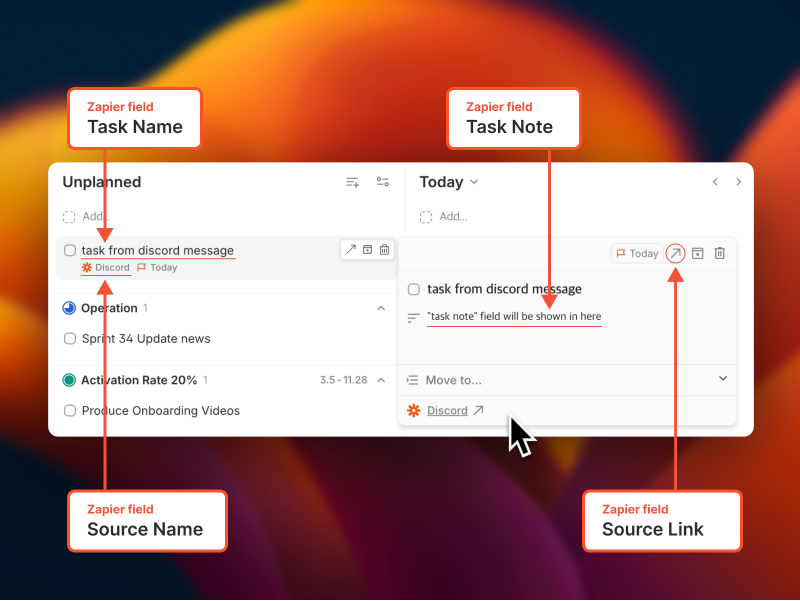
How to use Zap Trigger
Done task
You can have a specific action performed in the desired service when a task is completed in OFFLIGHT.
Let's look at an example of sending completion information to a specific channel in Discord when a task is completed in OFFLIGHT.
- Find OFFLIGHT in Trigger and set the conditions for the process to work.
- Find Discord in Action, use the information from the completed task to write the message to be sent.
Information that can be utilized from the completed task:
- Task-related Information
- Task Created Date: Time and date when the OFFLIGHT task was created
- Task Updated Date: Time and date when the task was last updated
- Task Planned Date: Time and date when the task was planned
- Task Done Date: Time and date when the task was completed
- Task Deleted Date: Time and date when the task was deleted
- Task ID: ID of the OFFLIGHT task
- Task Name: Name of the task
- Task Note: Note written in the task description
- Task Status: Status of the task
- Task Deadline: Deadline of the task
- Task List Name: Name of the list to which the task belongs
- Information related to the linked source
- Task Source: Source tool of the task (indicated as Zapier if created via Zapier automation)
- Source Object ID: ID of the original source item linked to the task
- Source Name: Source name written in the Zapier integration
- Source Link: Direct link to the linked source
- Creator: Information of the person who sent the message in Slack, Gmail, etc.
FAQ
Q. Can I Use Zapier integration for free?
- Zapier offers up to 100 automation tasks per month for free. (If you use it only for OFFLIGHT, creating up to 100 tasks is free.) If you want to use more automation tasks, a paid subscription to the Zapier service is required.
Q. I can't see any tasks from Zapier in OFFLIGHT
- If you are using the Zapier free plan, it checks for new automations every 15 minutes. Therefore, it may take up to 15 minutes to create a task.
- If it still doesn’t work after 15 minutes, you can check the Zapier Troubleshoot page to see if there are any issues.
Q. What happens to original source task if I delete the linked task in OFFLIGHT?
- If you delete a task, nothing happens in the service that fetched the task. (If OFFLIGHT supports a delete trigger in the future, you can create desired conditions, but it is not yet supported.)